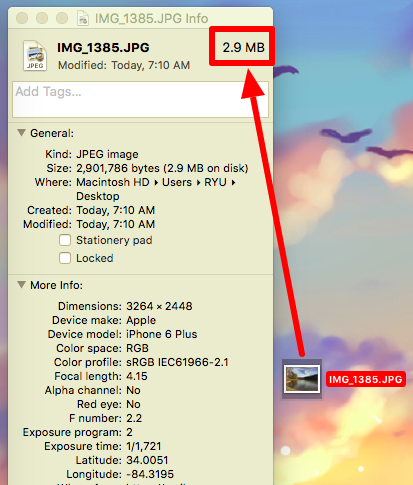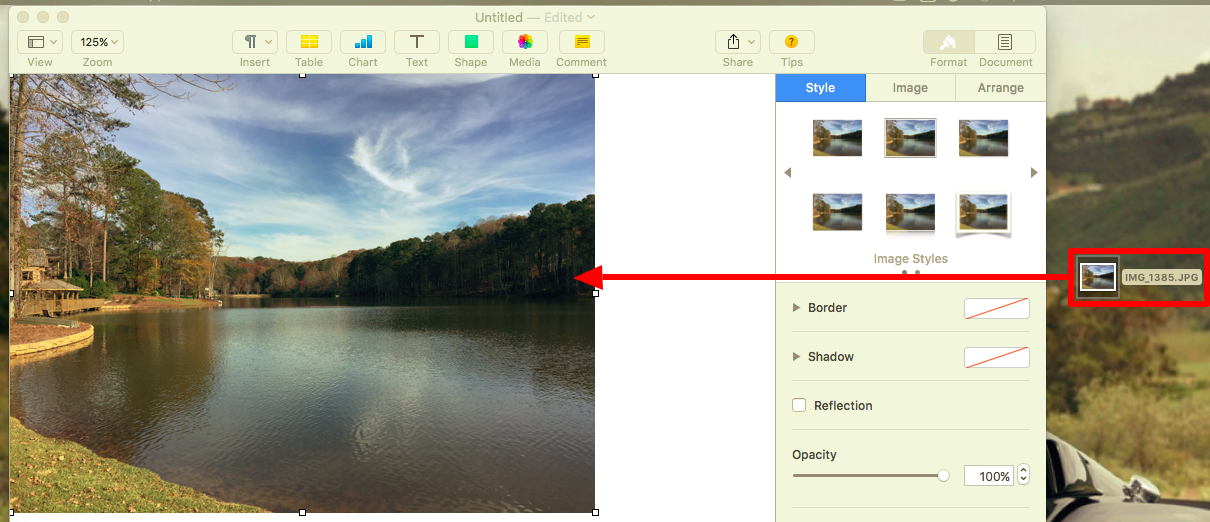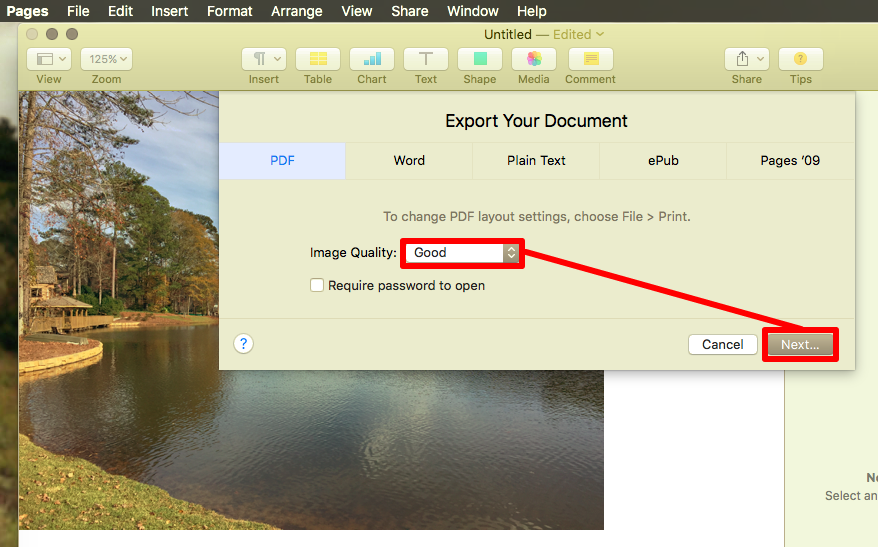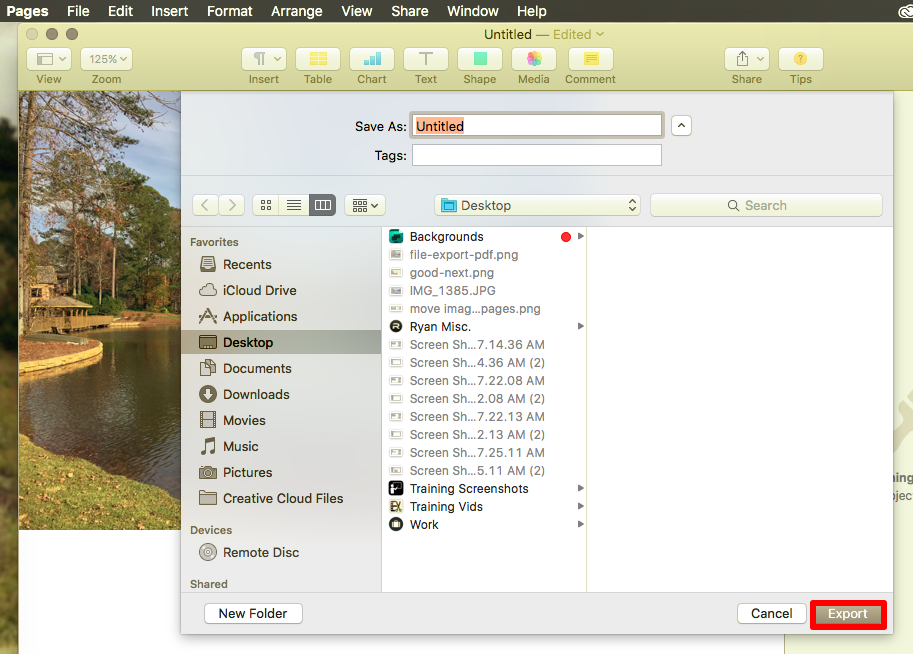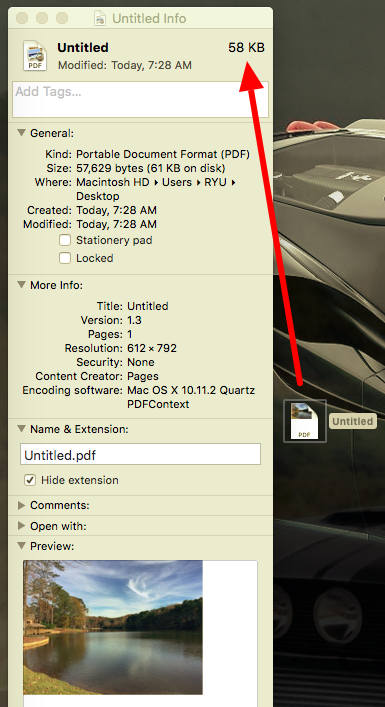When uploading documentation for substantiation through your CONSUMER PORTAL, you must make sure the file size is less than or equal to 2MB. This guide is designed to help you find your file size, reduce the file size if necessary, and convert files to .PDF (MAC).
Determining The File Size
To find the file size on a MAC, right click on the file and select GET INFO.
The GET INFO menu displays the file size, as seen in the image below.
Reducing Your File Size If Necessary, And Converting Your File To A .PDF: MAC (Pages)
Step 1) Open a new Pages document, and drag your image(s) into the new document.
Step 2) With the desired image(s) added to the document, select FILE, EXPORT TO, and then PDF.
Step 3) Set the IMAGE QUALITY to good, and select the NEXT button to continue.
Step 4) Choose the file destination, and rename the file as desired. Click the EXPORT button to finalize.
After the file has been exported, you may GET INFO on the new file to confirm the file compression status. As you can see in the image below, the file size has been drastically reduced. (Original file size 2.8MB / Compressed file size 58KB)
Other Helpful Resources: How To Chat With Customer Service, Eligible Expenses, Downloading The Mobile App, 24HourFlex Mobile App Overview, 24HourFlex Mobile: App Login, Why Do We Ask For Receipts?, Preparing For Legendary Service, Reducing File Size For Consumer Portal Uploads (PC), Reducing File Size For Consumer Portal Uploads (MAC) Keyword: resize